스위프트에서 버튼을 만들 때 애플에서 기본적으로 제공하는 스타일에 맞춰서 만들 수 있다. 하지만 앱의 특성이나 상황에 맞춰서 다양한 스타일을 적용하고 싶다면 커스텀 버튼 스타일을 만들어서 적용할 수 있다.
기본적인 버튼 스타일링
아래 예시는 간단하게 버튼에 스타일을 지정했다.
Circle()
.fill(.green)
.overlay {
Text("Start")
.foregroundStyle(.white)
}
.frame(width: 75, height: 75)커스텀 버튼 스타일 만들기
하나의 버튼에 스타일을 지정하면 괜찮지만 앱 전체적으로 여러 버튼에 동일한 스타일을 적용해야 한다면 여러 코드들을 복사 붙이기해야 한다. 이럴 때는 ButtonStyle 프로토콜을 채택한 새로운 구조체를 만들어서 버튼의 configuration을 이용한 커스텀 버튼 스타일을 대신 만들어 사용한다.
struct CircleStyle: ButtonStyle {
func makeBody(configuration: ButtonStyleConfiguration) -> some View {
Circle()
.fill(.green)
.overlay {
configuration.label
.foregroundStyle(.white)
}
}
}
struct ContentView: View {
var body: some View {
Button {
//
} label: {
Text("Start")
}
.frame(width: 75, height: 75)
.buttonStyle(CircleStyle())
}
}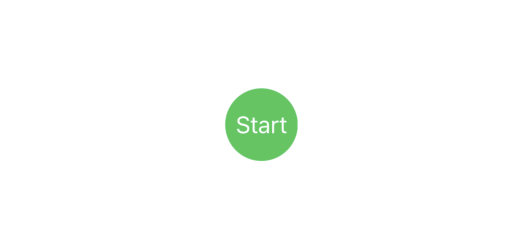
SwiftUI의 환경(environment) 시스템을 활용해서 버튼의 색을 커스텀 버튼 스타일 내부가 아닌 외부에서 지정할 수 있다.
struct CircleStyle: ButtonStyle {
func makeBody(configuration: ButtonStyleConfiguration) -> some View {
Circle()
.fill()
.overlay {
configuration.label
.foregroundStyle(.white)
}
}
}
struct ContentView: View {
var body: some View {
Button {
//
} label: {
Text("Start")
}
.foregroundStyle(.blue) // 외부에서 스타일 지정
.frame(width: 75, height: 75)
.buttonStyle(CircleStyle())
}
}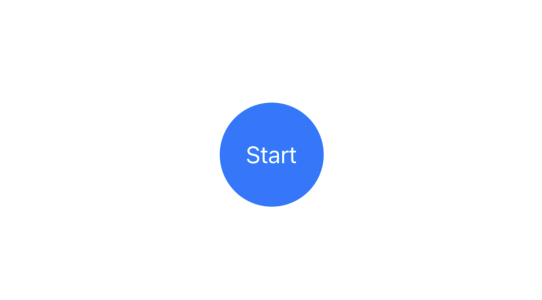
버튼 상호작용 상태 처리하기
ButtonConfiguration에 있는 isPressed 프로퍼티를 사용하여 버튼이 눌렸을 때의 시각적 피드백을 구현할 수 있다.
struct CircleStyle: ButtonStyle {
func makeBody(configuration: ButtonStyleConfiguration) -> some View {
Circle()
.fill()
.overlay(
Circle()
.fill(Color.white)
.opacity(configuration.isPressed ? 0.3 : 0) // 눌렀을 때만 하이라이트 표시
)
.overlay {
configuration.label
.foregroundStyle(.white)
}
}
}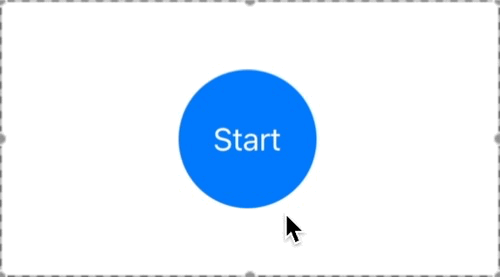
참고